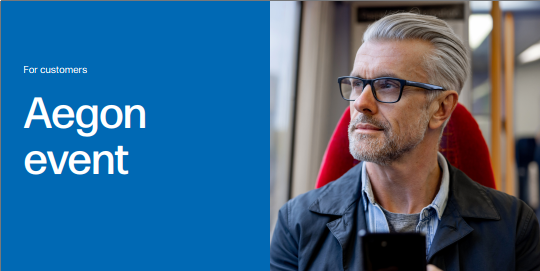Across the Marketing team, we manage and produce digital events for a varied set of target audiences (for example advisers, employers, members, trustees, and employer benefit consultancies) on different topics to engage, inform and connect.
Benefits of digital events
- We can reach people from anywhere in the world
- The audience can interact with us directly
- We establish trust and it's a great platform to showcase our thought leadership
Best practices when planning a digital event
- Pick your topic: Always focus on content first, as people attend webinars to learn - we need to make sure we’re offering topics they find interesting
- Find a great speaker/host: The host/speakers should be credible and demonstrate authority
- Decide on the format: Once you know what topic you want to cover, plan the webinar formats you’re going to use. Some of the most popular formats are: Single expert presenter, Dual presenters, Panel, Q&A webinar, Interview webinar, Product demonstration etc
Teams Live Events
Our webinars are currently hosted on Microsoft Teams. Depending on the size and requirements of the event there are options to use either Teams, Teams Webinar or Teams Live.
For more information about Teams events, and the differences between a Teams call and a Teams Live event, please see this sharepoint page.
The webinar planning process
Step 1
Let the events team know as soon as possible (ideally with four weeks notice) about any upcoming webinars. Forward a calendar invitation to the eventops@aegon.co.uk calendar.
Step 2
Fill out a live event ticket and let Stuart Beaton at GTS know your ticket number.
Step 3
Forward your ASK ticket to Beverly Fricker, Michael Soames and the Marketing invoice mailbox (at shmarketinginvoicesm@aegon.co.uk) and confirm the cost centre it will be paid from (Marketing cost is 3615, project cost is 5151). If a Marketing cost, please confirm which budget line it is to be aligned with.
Step 4
Get in touch with the events team (or send a 'provide final asset' request on MOS) to arrange for the creation of an Eventbrite page - including date, times, links, copy and header image (correct size 1080x2160)
Step 5
The Eventbrite page must be approved before it goes live
Step 6
Post event emails can be used to send attendees additional information or a link to the event recording. These emails are branded by Eventbrite and go only to those who registered for the event. They can only be sent in the lead up to the event and up to 10 days after it ends.
If required, provide custom copy for reminder or post-event emails to brand team for brand approval. Send approved copy to the events team via a MOS action to input into Eventbrite email system, you will then be sent a proof back to approve and inform the exact time and date of when you want these to be scheduled.
For more information, see the webinar planning step-by-step guide.
The event operations team can provide the number of registrations and attendee information as required in the weeks up to the event.
If you have any questions, please reach out to the event operations team.
Post webinar process
Recordings of webinars can be published on the website to allow any attendees who missed sessions to watch again or as a resource on a particular topic. Not all webinar recordings are published on the website to ensure that customers access content that is relevant to them.
Events are automatically recorded, but attendees will not have access to the recording. If you'd like to request the recording to share it after the event, request the recording from Stuart Beaton and upload the video to Vimeo to be shared. Webinar recordings follow the upload process outlined on the video page.
Want to Create Your Own Events on Eventbrite?
If your role requires you to regularly create and maintain events, you may be eligible for basic event creator on Eventbrite.
How to Get Access
Simply email emailops@aegon.co.uk with your request. We’ll get you set up with the appropriate permissions.
What Happens Next
Once added, you’ll receive an invitation email from Eventbrite.
After accepting the invite, you’ll be able to:
- Create and publish your own events
- View and manage event details
- Access event statistics and reporting tools
Find further details on gaining access, creating and reporting on events here.
Eventbrite banners
Banners must be uploaded in 1080x2160. You can request an event-specific banner from APS (using either the First Proof action for simple layouts or Creative Layout action for more bespoke banners) for your event, as shown on this example event page. Alternatively, you can use a generic banner such as the example below if there isn't enough time for a custom banner to be created.